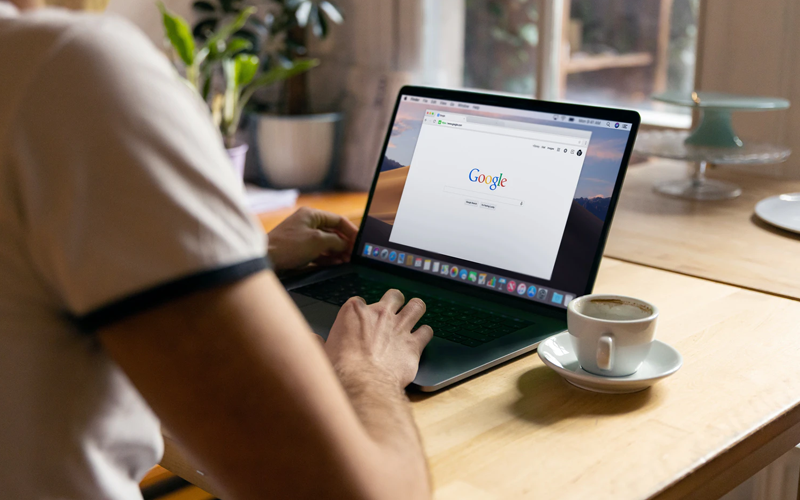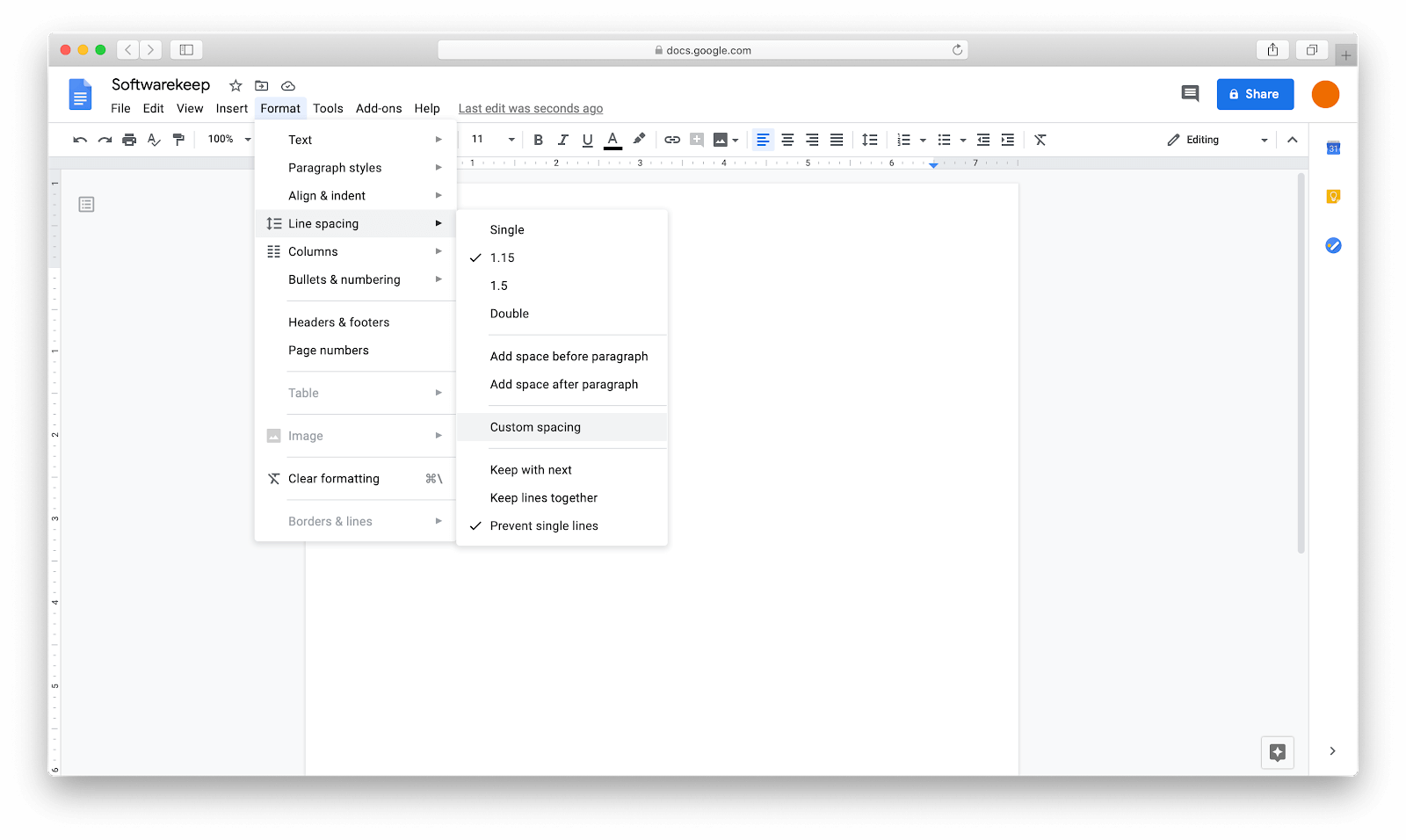Suppose you are working on a project, and you want to make it look perfect. So how can you make your project perfect? One thing you can do is remove an unwanted page from your project. This unwanted page is spoiling your project and is creating a wall between you and getting a promotion.
If you are working on Google Docs, deleting an unwanted page is pretty straightforward and easy. However, there are many ways to accomplish this depending on some reasons. If you want to know how to delete a page in Google Docs, we will show you different ways to delete an unwanted page in this article.
Table of Contents
What is the reason for deleting a page in your Google Docs?
There are many reasons for deleting a page in Google Docs. Suppose you are working on a project and accidentally pasted a copied page in it. However, this unwanted page can spoil your project.
In this case, deleting that unwanted page is the only thing you can do. Removing that page will make your project perfect and more appealing to your client.
Moreover, it will show professionalism and will make your positive impact on your clients. On the other hand, there can be a blank page present in Google Docs that can also spoil your project.
The bottom line is that an unwanted page is like a wall between you and promotion or closing a deal.
Options for how to delete a page in Google Docs
Knowing how to delete a page in Google Docs is crucial if you are working on a very important project. However, you can use different ways for deleting a page in Google Docs.
It will only depend on two factors like the page is blank and something is written on it. On the other hand, if there is something written on it, the steps will get changed for deleting it.
Below, we will walk through every single step and method for deleting a page in Google Docs. Let’s get started.
#1 Getting rid of unwanted text
Accidentally, you copied and pasted an unwanted page that is excessively increasing the word count of your project. However, you found that this extra text is spoiling your whole project.
Now, how can you get rid of this extra text? Below, we will show you some simple steps for getting rid of this additional text.
1. Open your Google Docs.
2. Now, select the document from which you want to remove that unwanted page.
3. Click and drag the cursor from the start to the end of a page to highlight the content you want to delete.
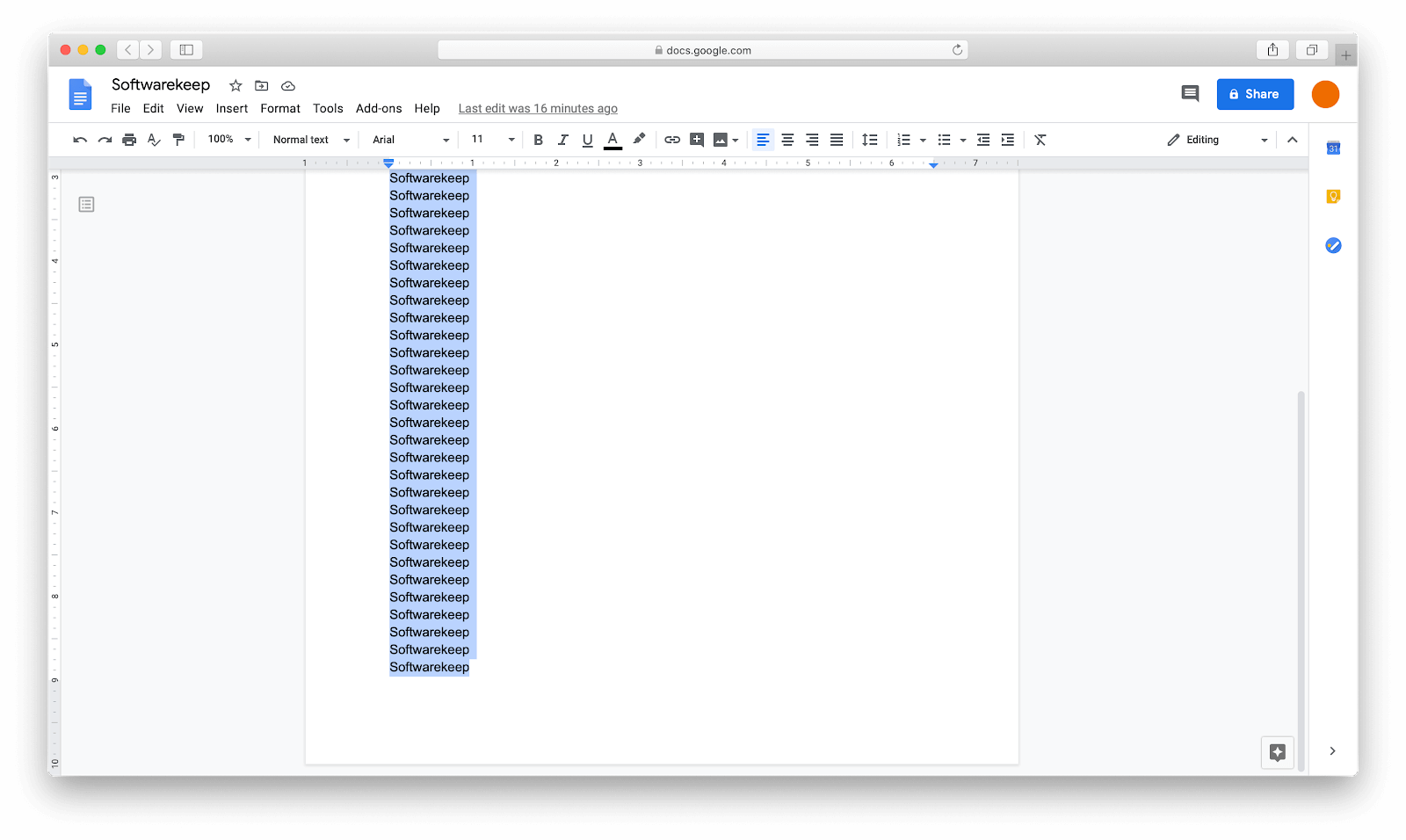
On the other hand, you can also hold the shift button while clicking on the end of the document to highlight everything.
4. After highlighting the content you want to delete, click on the delete button or press the backspace button to remove the unwanted text.
Hurray! You successfully deleted the unwanted page from your document.
#2 Remove an unwanted page break
Sometimes it seems the blank page causes a new page. Apparently, it is an unwanted page break that occurs accidentally. You can get rid of this unwanted page break.
However, it is an easy and quick task to remove this unwanted page break from your document. Here, we will walk through some simple steps for deleting this unwanted page break.
1. Firstly, open your Google Docs.
2. Click on the document from which you wanted to remove that unwanted page.
3. Place your cursor before a letter of the page and click on the delete button or press the backspace button until it disappears.
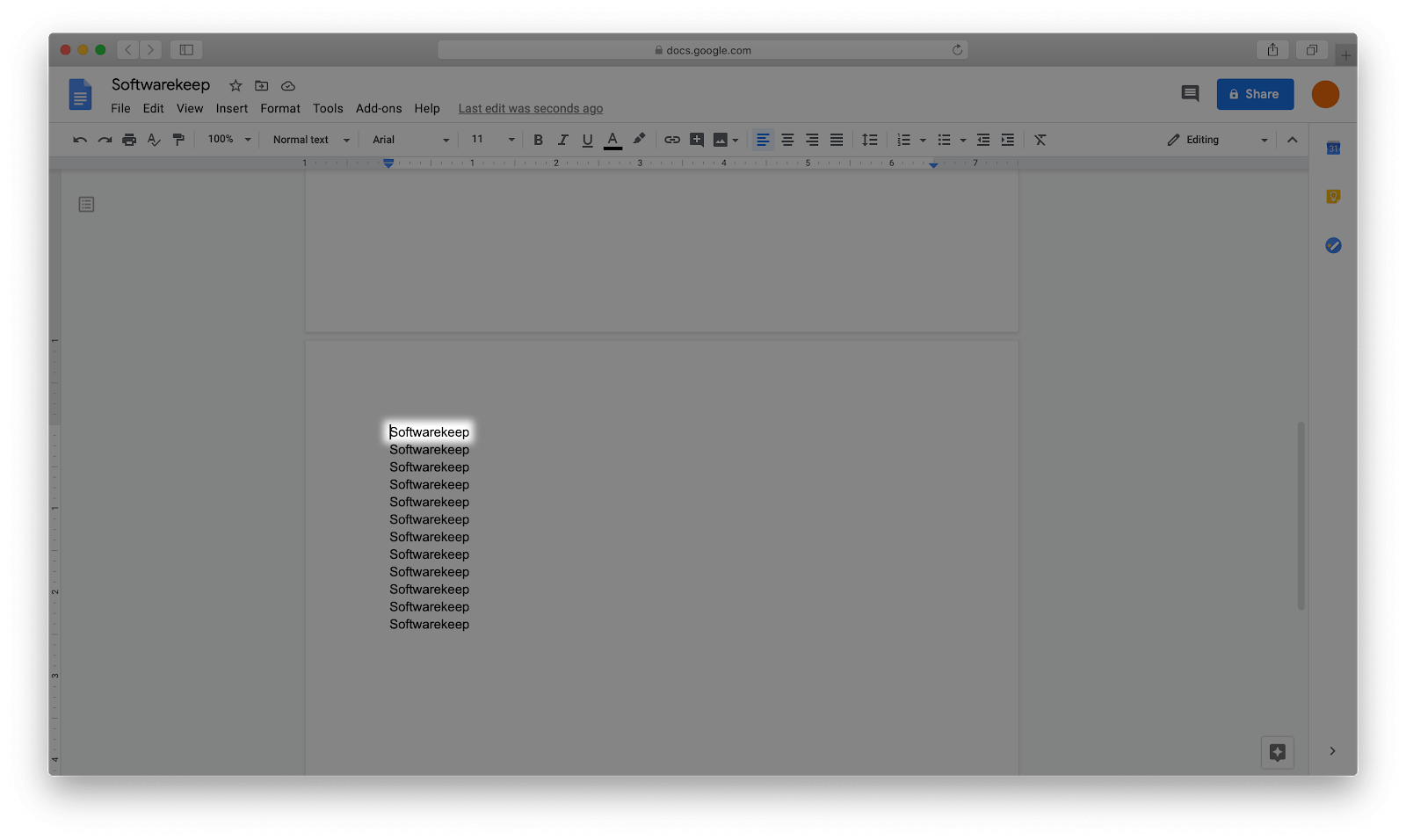
Next, the text will return back to the page where it belongs. Moreover, the pages will also return to correct numbers.
#3 Adjust your margins
If you find that page breaks and unwanted text is not the problem, you can adjust your margins to solve the problem. Adjusting your margins can also let you remove the unwanted page in Google Docs.
Below, we will walk through some simple steps for adjusting your margins to remove an unwanted page from your document.
1. Open your Google Docs.
2. Click on the document from which you want to remove an unwanted page.
3. At the top left corner of your screen, click on the file button.
4. After clicking on the file button, a drop-down menu will appear on your screen. Now, scroll down and select page setup from the drop-down menu.
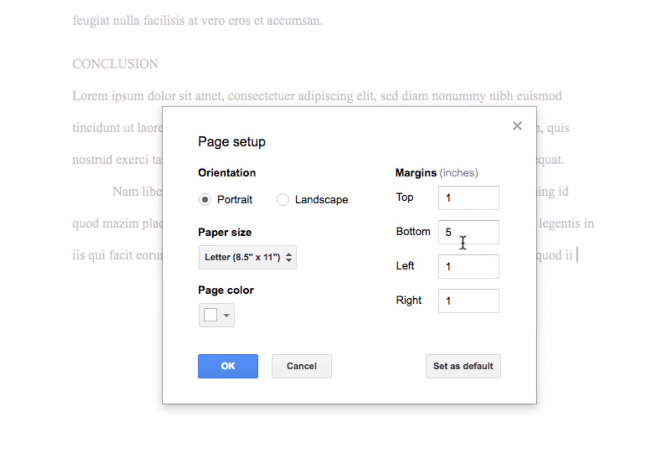
5. A pop-up showing the margins of your document will appear on your screen. Now, set all your margins according to your desire.
Sometimes the problem is that the margins of the page are too large at the bottom. In this case, we will recommend you reduce the margins of the bottom page.
After reducing the margins, you will see the pages will set to the correct numbers in your document.
#4 Using custom spacing to delete a page in Google docs
Another best way to remove an unwanted page from your document in Google docs. So, how to use custom spacing?
Here, we will show you some simple steps for using custom spacing for deleting a page in Google docs.
1. Open your Google Docs.
2. Choose the document from which you want to delete an unwanted page.
3. At the top of your screen, click on Format. A drop-down menu will appear on your screen.
4. Click on the line spacing from the drop-down menu and select custom spacing.
Here, you will see before and after paragraph spacing. If there is a certain amount in the after-paragraph spacing, it means there is a new page at the end of your document.
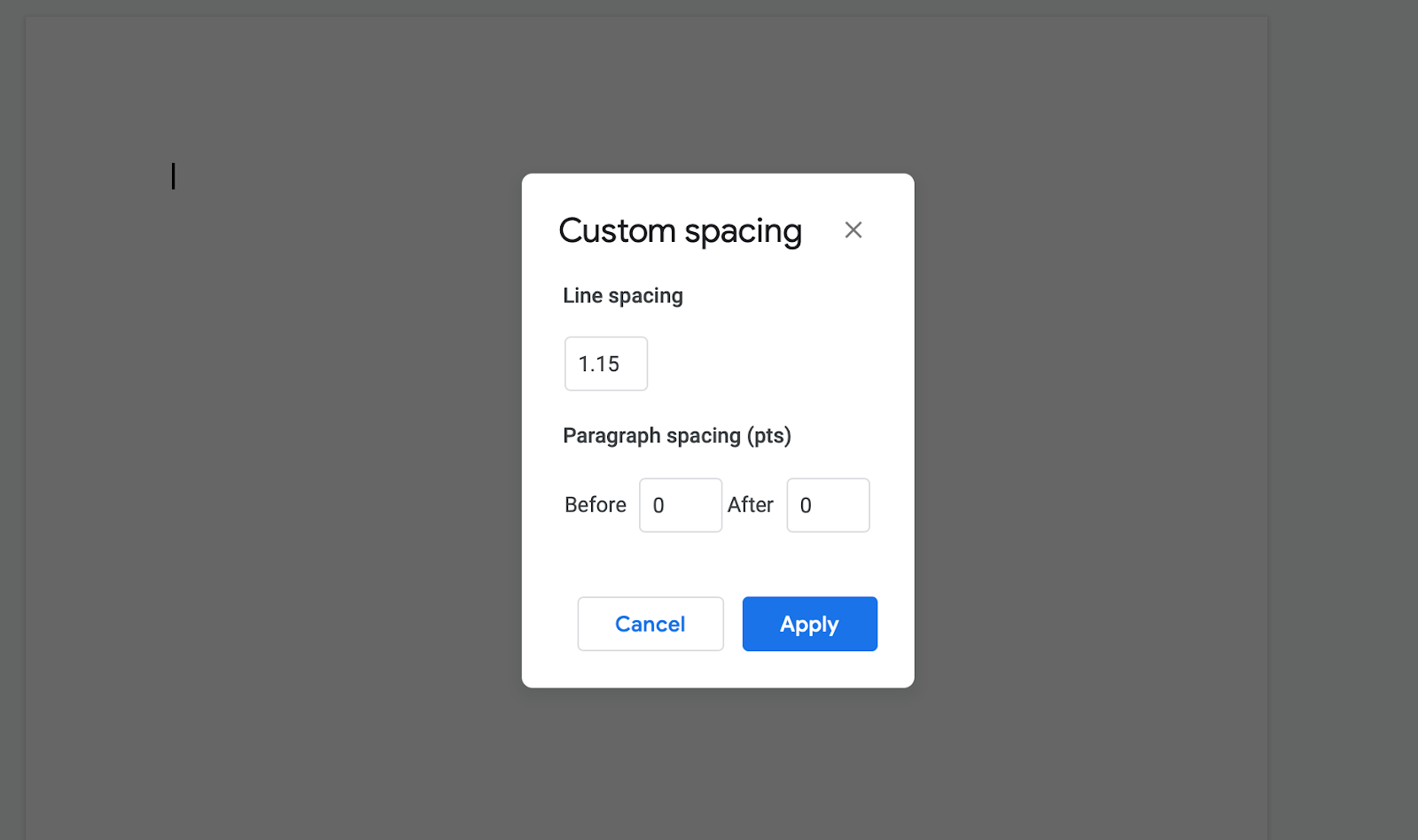
So, make sure to change the after-paragraph spacing to zero to eliminate the extra spacing.
How to delete a page in Google Docs- Frequently asked questions.
1.Can margin result in a blank page?
Yes, a large number of margins can result in adding an extra page to your document. Adjusting these margins can solve your problem of adding unwanted pages.
2.How can I add a page in your document in Google Docs?
However, if you are writing content continuously, the new pages will add automatically. If this is not the case, you can click on the Insert and select break.
Then click on the page break to add a new page to your document. You successfully added a new page in Google Docs.
3.Can I delete multiple pages in Google Docs?
Yes, highlighting the content of each page and hitting the backspace or delete button can delete multiple pages from your document.
4.Can I remove a page from a PDF in Google Docs?
No, it is not possible to delete a page from a PDF in Google Docs. If you try to open and edit your PDF file in Google Docs, the content may shift and not look how you want it.
In this case, you have to use the paid version of Adobe Acrobat to delete a file from a PDF file.
Wrapping up
Now, you get to know how to delete a page in Google Docs after reading this article. However, the way to delete a page in Google Docs will depend on two factors like the page is blank or something is written on it. We hope that you will not get into a problem next time after reading this article if you are working on a project.