We felt disappointed and even a bit angry when we accidentally deleted some vital text messages from our iPhone. Do not feel disappointed because you can get those messages back. Yeah, there are some methods to recover your deleted messages on your iPhone.
However, iCloud backup is one of the best methods to retrieve your deleted messages on your iPhone. But you need to make sure that you are regularly backing up your iPhone to iCloud. If you are also facing difficulty finding how to retrieve deleted text messages on iPhone, walk through this article to explore some methods to do so.
Table of Contents
5 Methods for Retrieving Deleted Text Messages on iPhone
Below, we will walk through some simple methods for recovering your deleted messages on your iPhone. However, there are different steps you have to follow.
So keep your eyes open to every method so you can recover your deleted text messages on your iPhone without any hassle.
Let’s get started.
Method #1:- Retrieve your deleted text messages using iCloud backup
It is one of the best ways to retrieve your deleted messages on your iPhone. But you need to make sure that you are regularly backing up your iPhone to iCloud.
If you are not doing regular iCloud backups, this method is useless for you. You need to perform this backup process if you want to get back your deleted messages.
However, iCloud backup is not only for recovering your text messages but is also a way for saving your other vital stuff.
You only need to follow some simple steps for recovering your deleted messages using an iCloud backup. Please follow these steps carefully from start to end.
1. Tap on the gear-looking Settings app to open the settings of your iPhone.
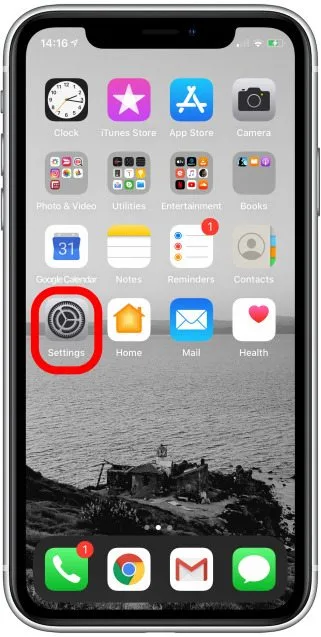
2. Tap on your name at the top of your screen, showing Apple ID, iCloud, iTunes and App store.
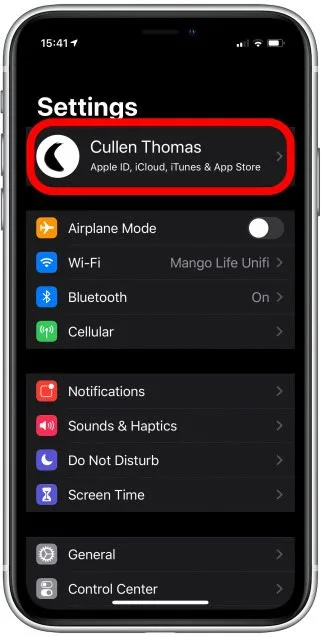
3. Now, you have to click on the iCloud button.
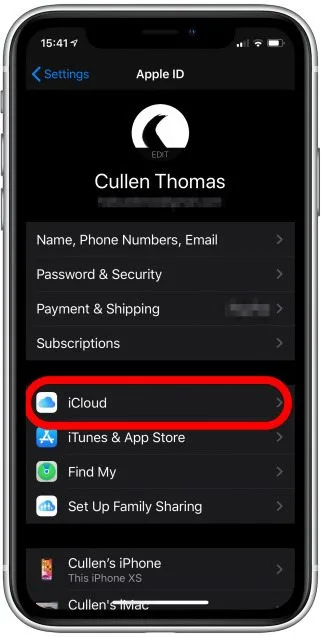
4. Scroll down and find the iCloud backup. Tap on it.
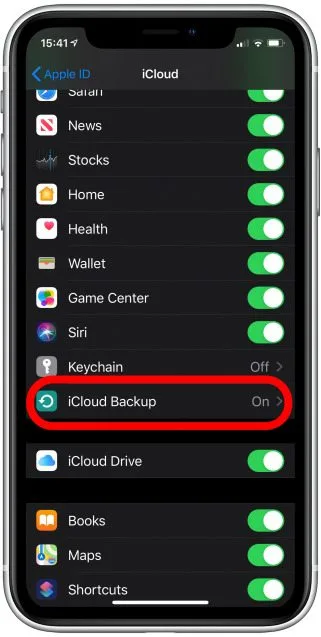
On the next screen, the time of your last back will show up. You need to check if the time of your backup is before or after the deletion of your messages.
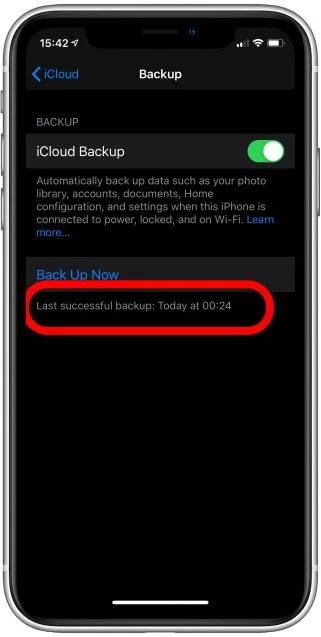
If your last backup is after the deletion of messages, it is impossible to get back those messages with an iCloud backup.
On the other hand, if your last backup is before the deletion of messages, you can restore your messages.
You only have to erase the data of your iPhone and restore it with the backup. Let’s see how to perform this process with some simple steps.
1. Again, go to your Settings.
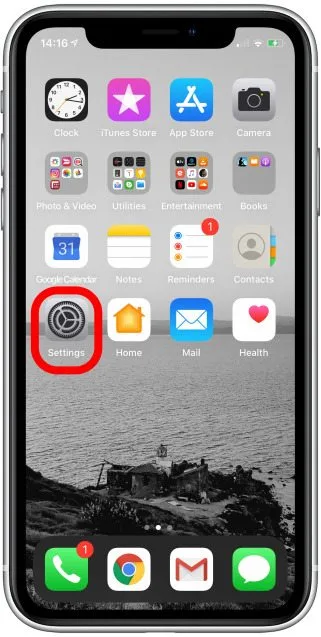
2. Scroll down and tap on the General button.
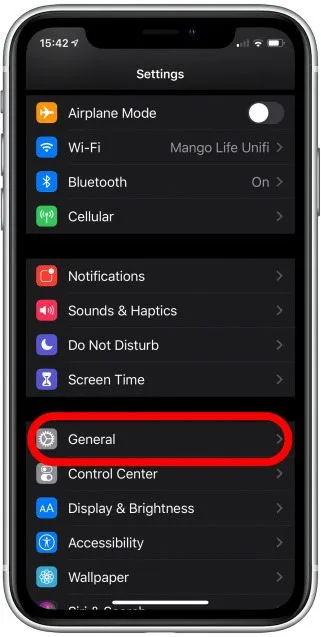
3. Find the Reset button and click on it.
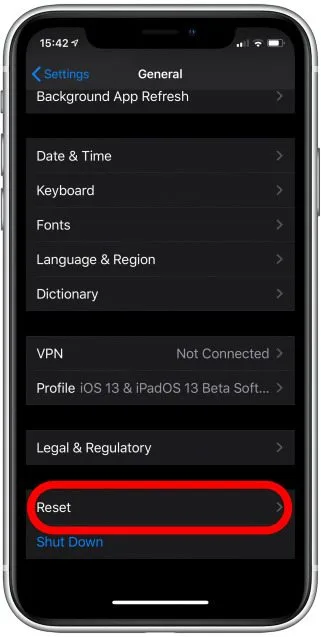
4. Click on the Erase all content and settings option.
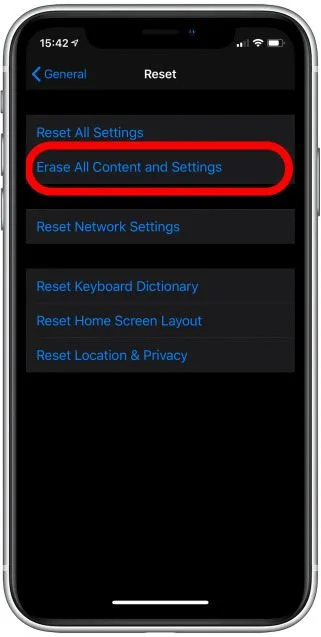
We know, at this point, your hands are shaking to tap on the reset button because you are afraid of losing your stuff and settings. But you do not have to worry.
If you have backup your iPhone to iCloud, all your stuff and settings are safe after restoring your iCloud backup.
But you might have to log in to your apps for the first time. So remember your login details for all the apps.
5 After tapping on Erase all content and settings, a confirmation message showing Backup then erase and Erase now options will appear on your screen.
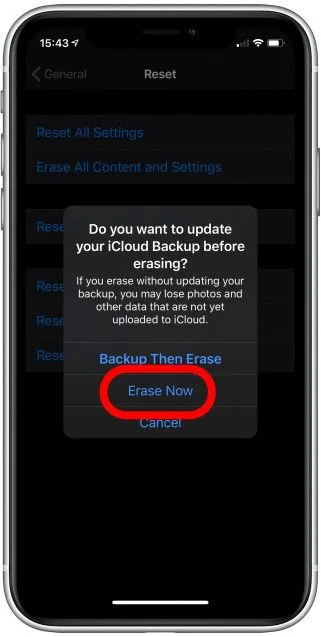
Remember, you have to tap on the Erase now. Please make sure not to choose the backup then erase because you will lose your previous data and can’t get back your deleted messages.
After completing the reset process, your iPhone totally cleaned. Here you have to follow some instructions as every new device shows.
When you reach up to the Apps and data page, you need to follow these steps to restore your iCloud backup.
1. Tap on Restore from iCloud backup on the App and data page.
2. Sign in to your iCloud account after filling up the sign details.
3. A list of available backups will appear on your screen. You have to select your backup that you want to restore and click Choose backup.
Make sure to choose the appropriate backup that contains your deleted messages and other vital stuff.
4. After finishing the restoration process, remember that you need to sign in to all your apps for the first time.
Hurray! You successfully recover all your deleted messages using iCloud backup. Keep in mind that this method is usable until you are regularly backing up your iPhone to iCloud.
By chance, if you forget to backup your iPhone to iCloud, do not get disappointed. Walkthrough some other methods that we will show you further in this article.
Method #2:- Recover your deleted messages using your computer
It is another best method for recovering your deleted messages with the help of your computer. But you need to make sure that you are doing regular backups on your computer.
However, it is one of the best methods of retrieving deleted text messages, images and some other vital documents. So that is why we will recommend you to regularly backup your iPhone to the computer.
However, you can enable the automatic iCloud backups, but you still need to be careful and back up your iPhone periodically. Moreover, you might have to update these settings to move forward without any flaws.
Below, we will show you the steps for retrieving your deleted text messages on your iPhone using your computer.
Before moving to the steps, you have to disable the Find my iPhone feature on your device. Let’s see how to disable this feature.
1. Click on the Settings app, and then tap on your Apple ID.
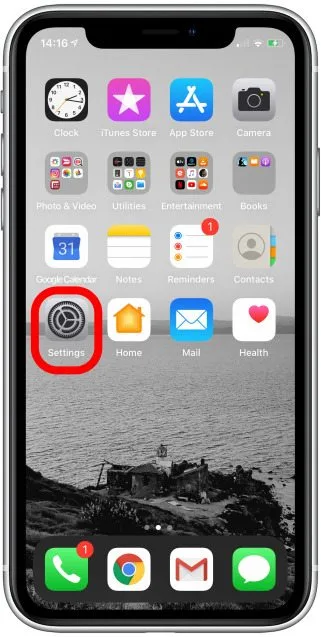
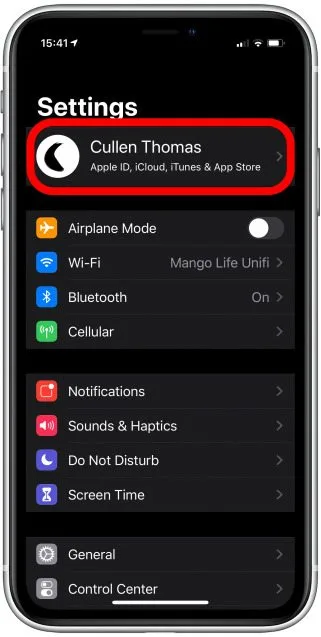
2. Now, tap on Find my and then Find my iPhone.
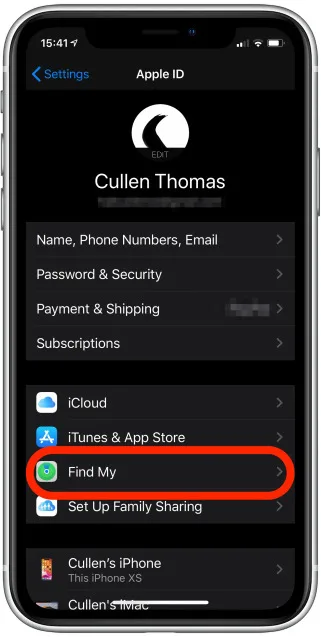
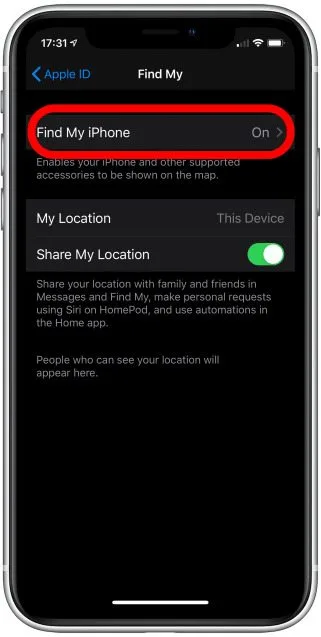
3. Toggle the Find my iPhone button to the left if you want to disable it. Remember that you need to provide your Apple ID password.
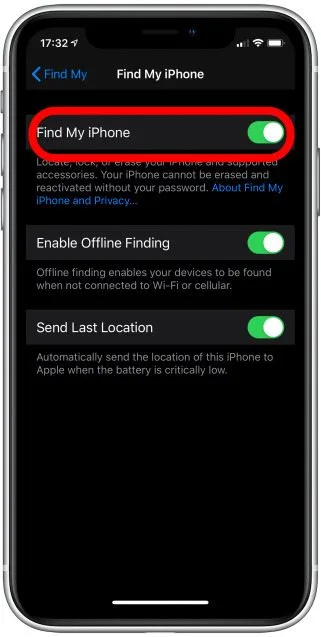
4. Now, you have to connect your iPhone to the computer.
If you have a PC or using an older version of macOS, you can use iTunes to restore your data. On the other hand, if you are using macOS Catalina, you can use Finder to restore your data.
Here, we will show you how to recover your deleted text messages using Finder and iTunes.
Restore your iPhone using iTunes
Take a look at these steps for restoring your iPhone with the help of iTunes.
1. Firstly, you have to connect your iPhone to the computer.
2. After connecting your iPhone to the computer, you need to open up iTunes. Or iTunes will open automatically if it is running already.
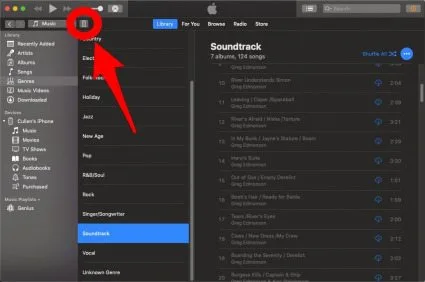
3. On the top left of your screen, tap on the iPhone icon next to the media category.
If you can’t see the iPhone icon, you have to reconnect your iPhone to the computer properly.
4. Go to the Summary page.
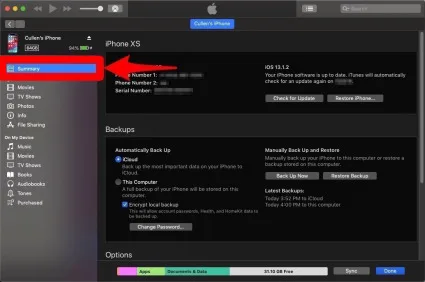
5. On the Summary page, click on the restore backup button to restore your deleted text messages and other essential stuff.
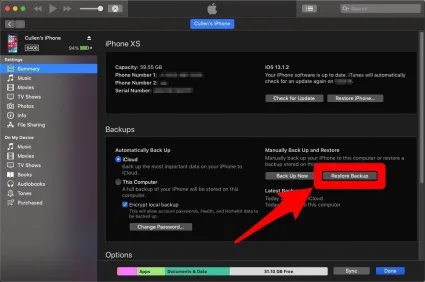
If you can’t click on the restore backup button, you have to change your backup preferences from iCloud to this computer. After restoring your iPhone, you can switch back your preferences.
6. The restoring process will take some time if you have a lot of data to restore. However, remember that iTunes will only save the most recent backup.
Restore your iPhone using Finder backup
Have a look at the steps for restoring your iPhone using Finder backup.
1. Firstly, connect your iPhone to the computer as we did before.
2. Click on your iPhone in the Finder under the locations.
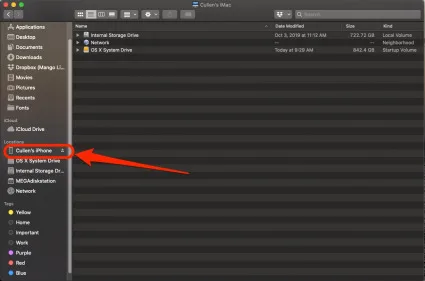
3 Now, tap on Manage backups.
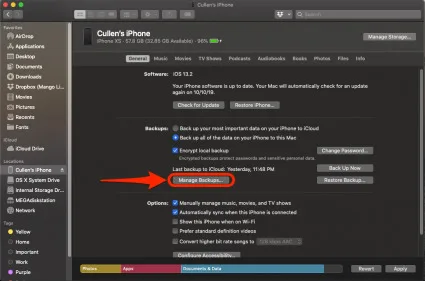
After clicking on the manage backups, a list of your backups will appear on your computer screen.
4. Select the backup that you want to restore and click ok.
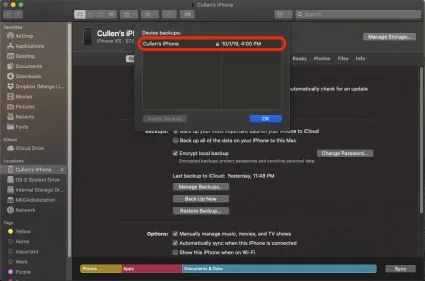
5. Click on the Restore iPhone button to start the restoration process.
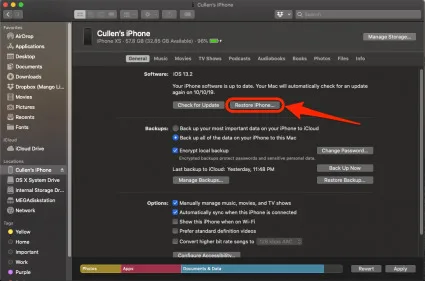
If your backup is large, it will take some time to complete the process. Remember that if your last backup is before the deletion of your text messages, you can surely restore it.
Just follow these steps, and you successfully restored your deleted messages.
Method #3:- Retrieve your deleted texts without overwriting your iPhone
Recall the first method shown in this article in which we need to reset the iPhone to restore the deleted messages.
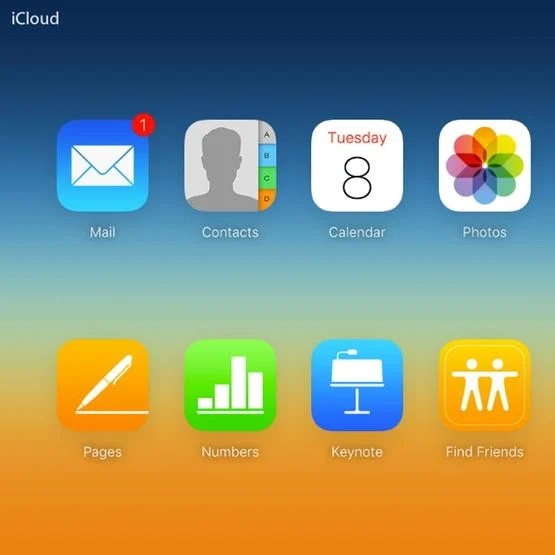
If you are afraid of completely resetting your iPhone, you can use this method because this method does not require any reset.
Here, we will show you the steps for getting back your deleted text messages without overwriting your iPhone.
Before getting on the steps, remember that iCloud does not backup text messages on all phone operators or territories. Therefore, try the first two steps and see if this method applies to you or not.
1. Sign in to your iCloud account with your Apple ID and password.
2. Now, tap on Text messages.
If you can’t see this text messages option there, you can move to another method. If you can see this option, continue these steps.
3. Find the messages you want to restore.
4. Now, click on the settings, and then visit your Apple ID.
5. Tap on iCloud and turn off your text messages options.
6. A popup message will appear on your screen. Here, you have to choose to Keep on my iPhone.
7. Switch on your text messages option.
8. Click on Merge. It will take some time if your backup data is extensive.
After completing the restoration process, your deleted text messages will reappear on your iPhone.
Method #4:- Recover your deleted text message by contacting your phone provider
If you can’t recover your deleted texts using the three above methods, you have to contact your phone provider. However, remember that not all companies keep a record of your text messages.
If you are serious about getting back your deleted texts, we recommend contacting your phone provider before using any other method or a third-party app.
However, some phone providers will ask you to log in to your account. On the other hand, some will ask you to walk through customer services.
Here are some examples to contact your phone provider Vodafone, Three, Giffgaff, BT, EE and Virgin. Remember that you have to be polite and reasonable while dealing with the customer service representatives.
Method #5:- Recover your deleted messages using a third-party app
Last but not least, you can use some third-party software tools to recover your deleted text messages. Before moving further, remember that some apps are not free, and there is no guarantee that they will work.
So that is why make sure to choose a third-party app that is reliable and has a healthy online reputation.
Some trusted third-party apps are Enigma Recovery, WonderShare Dr Fone for IOS, Tenorshare iPhone data recovery and PhoneRescue by iMobie.
However, these apps come with a free trial and paid version. Moreover, there is no guarantee that these trusted apps can also be safe. So you have to take every step carefully.
Wrapping up
We hope these methods and steps will help you in retrieving deleted text messages on iPhone. If you carefully followed all the steps given above, you will be having a well-behaved iPhone containing your recovered text messages.
